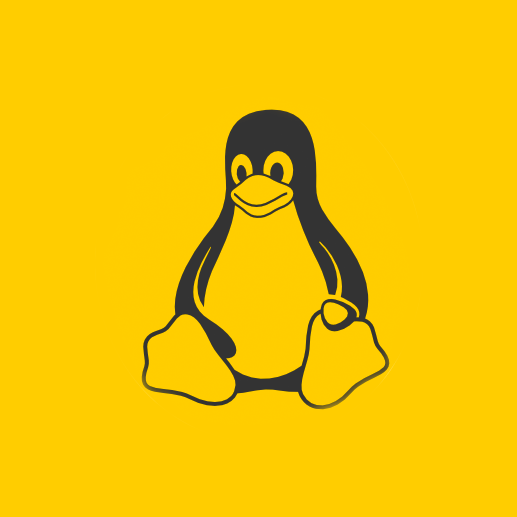For along while I was researching the history of compression tools for Linux and I would like to share some of it. It is helpful to know the commands used to manipulate the different formats. This article will at least show the basic/general method of performing a compression and extraction, plus various other tricks. some of…
General
USER VISUDO
Use the NOPASSWD directive You can use the NOPASSWD directive in your /etc/sudoers file. If your user is called user and your host is called host you could add these lines to /etc/sudoers: user host = (root) NOPASSWD: /sbin/shutdown user host = (root) NOPASSWD: /sbin/reboot This will allow the user user to run the desired…